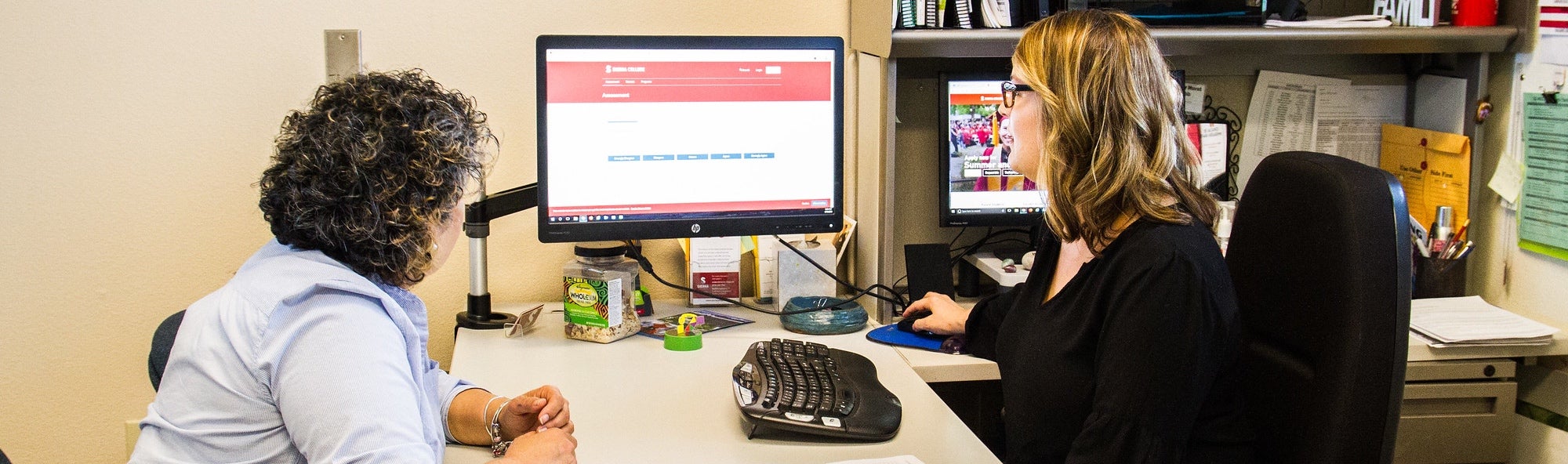
Register for Classes Copy
Learn How to Prepare for Class Registration
Whether you’re new to Sierra College or have taken classes here before, you can find helpful tutorials on registering for classes. Start by making sure you have access to mySierra, our student portal. Then, follow the steps to begin registering for classes.
How to Register for Classes
Follow the six steps below to register for classes or review the How to Register for Classes visual instructions and videos.
Getting Started: View Class Options
- To search classes, visit the online Class Schedule and select the Term (i.e., Fall 2025).
- Search classes by: Campus, Subject, Course Number or Keyword.
- Also, use the “Advanced Search” option to find classes by: Attribute, Instructional Methods, Part of Term, Meeting Days, Open Sections Only and Instructor.
Step 1: Go to mySierra
For the best experience, use a computer.
- Access mySierra. Enter your username and password, and hit “Log in.”
Step 2: Complete the Pre-Registration Questionnaire
The questionnaire is used to keep your contact information and educational goal(s) current.
- In the “Registration and Classes” card, click on “Pre-Registration Questionnaire”
- Complete the Pre-Registration Questionnaire and press “Submit.”
Step 3: Check Your Eligibility and Holds
- Find “Registration and Classes.”
- Click “Add, Drop or Withdraw from Classes.”
- Click on “Prepare for Registration.”
- Select your registration term.
- Your registration status will be displayed.
If there is a hold on your account, you will need to follow the directions to resolve it before you can register. For any monetary holds, contact Admissions. Learn more about how to clear holds.
Step 4: Add, Drop, or Withdraw from Classes
- Find “Registration and Classes.”
- Find “Add, Drop or Withdraw from Classes.”
- Click “Register for Classes”
- Select a term and click “Submit” to be directed to a new page where you will be able to add classes.
- Not sure which math or English classes to take? Schedule an appointment with your counselor.
Step 5: Register for Classes
- Click “Add, Drop or Withdraw from Classes” in mySierra
- Click “Register for Classes.”
- Select the Term and Continue.
- Use the “Find Classes” tab to find the classes you would like to take by Subject, Course Number or Keyword. There is also an “Advanced Search” option.
- Review upcoming course changes to be sure they do not impact your Student Educational Plan (SEP).
- Many courses offer zero and low cost textbooks. To find them, go the Class Schedule, click on “Advanced Search” and go to “Attributes” to find classes with “Low Cost Textbooks” and “Zero Cost Textbooks.”
- Click the “Add” button to add classes to your class “Summary.”
- If a class is full, be sure to choose “Waitlist” from the dropdown in your “Summary” screen.
- When your Summary is full of the classes you would like to take, click on “Submit” to finalize your class registration.
Step 6: View and Pay Fees
- To pay for your classes, go to mySierra, find the “Payment, Refunds, 1098-T” tile, and click on “View and Pay May Bill.”
- Select “Fee Payment” if you’d like to pay with a credit card.
- Select “Payment Coupon” to pay by credit card.
- Select “Payment Plan” if you’d like to set up a payment plan.
Learn more about paying for college, including payment options and deadlines.
Frequently Asked Questions
Find answers to commonly asked questions about class registration, waitlists and paying for classes.
Important Reminders
- Your Sierra College application must be on file and processed before registering for any classes. You must also clear any holds on your account (View Step 3 above).
- Students on a waitlist stand a higher chance of receiving an Add Code. Try to get onto the class waitlist before the first day of classes.
- After the add/drop/refund deadline, you must obtain a Registration Form, including your instructor’s signature and Add Code. You must then register in person at the Admissions Office.
- Late Start or Fast Track classes may be added before their start date without an Add Code if there is still space in the class. If the class is full, you must follow the steps for How do I add a class after it has begun?
Registering for Classes
Waitlisting and Adding Classes
Contact Us
Admissions and Records — Rocklin
Building A
Summer: M-Th, 8am – 5:30pm
A&R Point of Contact: Mariella Crandell
Interested in our International Students Program? Contact our International Student Students Program office.
Admissions and Records — Nevada County
Building N1, Room 112
Summer: M-TR: 8:30am – 5pm
Point of Contact: Karen O’Hara
